SEC | S20W1 | Spreadsheet Essential For Beginners (Spreadsheet Overview, Spreadsheet Interface & Basic Formulas)

Hello everyone,
It is the first week of the Steemit Engagement Challenge for season 20 week 1 and we are delighted to share our first lecture with you all. Today we are going to be looking at the topic Spreadsheet Essential For Beginners (Spreadsheet Overview, Spreadsheet Interface & Basic Formulas). For easy understanding and effectiveness of learning, we are going to break this topic into smaller segments and discuss each segment one after the other.
Here we are going to first look at what a spreadsheet is all about, its use case, its benefits, and the various spreadsheet software we have. Let's look at the definition of a spreadsheet in a very simple and concise manner below.
The spreadsheet is a software application that allows a user to store, organize, and analyze data in a tabular format. When we talk about the tabular format we are referring to a page that is made up of rows, columns, and cells that contain numbers, text, formulas, and functions.
Every spreadsheet is made up of a table and this table is made up of rows and columns and the combination of these rows and columns is what gives rise to what we call a cell. There are various purposes which the spreadsheet is used for and some of these purposes include:
- Spreadsheet is used for data management & analysis
- Data visualization and reporting
- For project management and planning
- Calculations for Science, Engineering and Accounting
- Used for educational purposes etc.
Having stated the various use cases of Spreadsheets, let us also look at the many benefits associated with it. Some of the major benefits associated with spreadsheet include:
- It helps to improve data analysis and organization
- When data is presented visually through either a chart or a graph one can make better decisions because he/she visually sees the information.
- It helps to automate repetitive tasks hence you don't need to carry out the task over and over again.
- It enhances productivity and efficiency etc.
Now, it is important to mention here that there are various popular spreadsheet software, and in this course, we will be listing some of them. You can use any of the listed spreadsheet software for your task. Below are the various spreadsheet software for your information and education.
- Microsoft Excel
- Google Sheets
- LibreOffice Calc
- Apple Numbers
- OpenOffice Calc
We will be making use of Microsoft Excel and LibreOffice Calc for this course so we recommend that you have either of the two so that you can freely flow with us as we progress.
The interface of the spreadsheet is a key part of these studies that must be clearly understood by everyone as it is the building block towards what we will be learning all through and for that reason, we have decided to summarise it below.
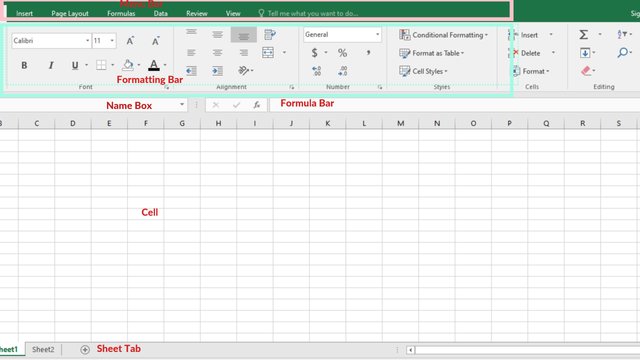.jpg)
The various elements we will be looking at in the interface include the Grid of Cells, Rows, Columns, Formula Bar, Ribbon or Menu, Sheet Tabs, Name Box, Cell Address, and workbook. So let's look at them one after the other for better understanding.
Grid of Cells: As stated earlier, just like Cell is the smallest unit of life in living things so also a cell is the building block of a spreadsheet. We established earlier that Spreadsheet is made up of tables and these tables are in the form of rows and columns which give us a cell.
Each cell present in a spreadsheet may contain text, numbers, or formulas. A cell is named or referenced in an alphanumeric way i.e., the name must have an alphabet and a number. Example "A1", "B3". This means every cell must have a column letter and a row number.
Rows and Columns: Rows in the spreadsheet are the horizontal lines that are labeled numerically (1, 2, 3, etc.). Whereas columns are vertical lines labeled alphabetically (A, B, C, etc.).
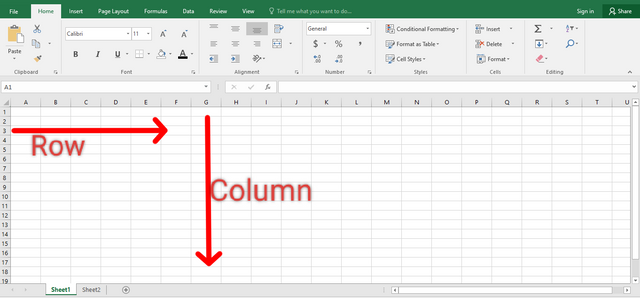
Formula Bar: It is a section that shows the selected cell or its contents. It can also be used to enter or edit formulas
Ribbon or Menu: Each menu has a lot of formatting tools when clicked. Menus such as “Home,” “Insert,” “Data,” and “Formulas” group different actions.
Sheet Tabs: The Sheet Tab is located at the bottom of the interface, with a default Sheet 1 tab and there is also an addition sign to add more sheets. When a sheet is clicked it becomes the active sheet tab.
Name Box: Another important feature in the Excel environment is the name box. When you click on any Cell, the name of the cell will appear in the name box.
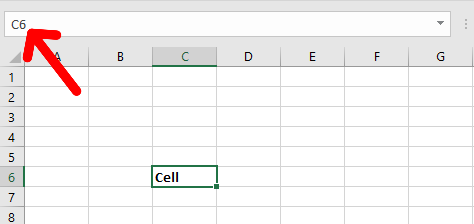
Cell Address: Cell address consists of a column letter and a row number. When you click on any cell, you see the name of the cell in the name box in the format A1, B3, etc. That name is called the cell Address.
Workbook: The entire page of an Excel worksheet is called a workbook. This means that a workbook contains all the different features I have listed above and more that I couldn't list.
In today's class, we are going to be looking at the basic Formulas we already know and also we will teach you how to use them in a spreadsheet. In Excel, the function of a formula is to perform a calculation and then return the answer to the user in the cell. It is important to mention here that in a spreadsheet calculation always starts with an equal sign (=).
Having said that, let's look at the basic Formulas in Excel and how to use them.
Addition (+): This function is used to add the values of two or more cells. Example; = A1 + B1, what this tells the system is that the value in cell A1 should be added to the value in cell B1.

Subtraction (-): This function is used to subtract one value from another. Example; = A1 - B1, what this tells the system is that the value in cell B1 should be subtracted from the value in cell A1.
Multiplication( * ): This function is used to multiply the values of two or more cells. Example; = A1 * B1, what this tells the system is that the value in cell A1 should be multiplied by the value in cell B1.
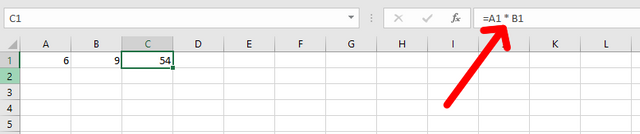
Division (/): This function is used to divide one value by another. Example; = A1 / B1, what this tells the system is that the value in cell A1 should be divided by the value in cell B1.
SUM Function: This is another powerful function used in Excel as it adds the range of values together. Example; =SUM(A1:A10), this means that all values from cell A1, A2, A3, ..., A10 should be added together.
AVERAGE Function: This function is used to calculate the average of a range of numbers. For example; =AVERAGE(A1:A10), means that all values from cells A1, A2, A3, ..., and A10 should be added together and then their average should be calculated.
IF Function: This function performs a conditional check and then returns a true or false value based on the condition that has been given. For example; =IF(A1>80, "pass", "fail"), this means that if A1 is greater than 80, the system should print "pass" but If less then it should print "fail".
Explain your understanding of the Spreadsheet, listing its features, its purposes, and an example image that follows your explanation.
Based on the basic Formulas given in this lecture, use the data below to calculate the SUM Function and the AVERAGE Function of the class. Show clear working as to how you arrive at your answers.
| A | B | C | |
|---|---|---|---|
| 1 | Name | Maths Score | |
| 2 | @ruthjoe | 60 | |
| 3 | @bossj23 | 65 | |
| 4 | @sahmie | 59 | |
| 5 | @okere-blessing | 79 |
Take a screenshot of your worksheet and identify the cell Addresses of the following;
N16with a fill color of black,J8with a fill color of yellowB5with a fill color of GreenG12with a fill color of purple andD1with a fill color of orange. Write your username on these cells using a visible font.Prepare a score for 15 students where the cell A1 label will be Name, cell B1 label will be Maths Score, cell C1 label will be English Score, cell D1 label will be Physics Score, cell E1 label will be Chemistry Score and cell F1 will be labeled Total. Add all necessary information and calculate the total for each student. Show clear working.
Posts must be published in your blog and not in any community.
The title must be: "SEC | S20W1 | Spreadsheet Essential For Beginners (Spreadsheet Overview, Spreadsheet Interface & Basic Formulas)
The post must contain a minimum of 350 words, be free from plagiarism, and not use Artificial Intelligence (AI) or other forms of cheating.
Use the main hashtag #spreadsheet-s20w1 (required) among the first 4 tags
Add your country name hashtag (e.g. #nigeria)
If using the hashtag #burnsteem25 make sure you give 25% of the reward to @null
Invite 3 friends to participate.
Paste your participation link in the comment section, and don't forget to Vote and Resteem this post.
- This contest starts Monday, September 9, 2024, at 00:00 UTC and ends on Sunday, September 15, 2024, at 23:59 UTC."
Note: We will choose the winners based on the quality of the post, a quality post in our opinion is a post that can provide interesting ideas and new insights for its readers. Proper use of markdown is also part of the quality of a post.
Cc:
@josepha
https://steemit.com/spreadsheet-s20w1/@yolvijrm/sec-or-s20w1-or-spreadsheet-essential-for-beginners-spreadsheet-overview-spreadsheet-interface-and-basic-formulas
Wow, this is really interesting. A very useful contest, especially for me as an engineering student, is worth participating in. I need to go deeper about Microsoft Excel, because there are manual calculations and there is still a lot I need to learn. May it be achieved.
Greetings friend @simonnwigwe
Excel is a very efficient program for recording and managing data, useful for any profession or business. It will surely be an exciting experience for whoever tries to complete each task you promote. I wish you success in participation.
I recommend using the #contest tag for greater visibility of this contest.
Okay sir. Thank you. Let me edit and add it immediately.
https://steemit.com/spreadsheet-s20w1/@nahela/sec-or-s20w1-or-spreadsheet-essential-for-beginners-spreadsheet-overview-spreadsheet-interface-and-basic-formulas
Hi :)
https://steemit.com/spreadsheet-s20w1/@ninapenda/sec-or-s20w1-or-spreadsheet-essential-for-beginners-spreadsheet-overview-spreadsheet-interface-and-basic-formulas
It will really help me to understand spreadsheets making. Thanks @simonnwigwe for explaining it in easy and effective way
Here is my entry:
https://steemit.com/spreadsheet-s20w1/@ahsansharif/sec-or-s20w1-or-spreadsheet-essential-for-beginners-spreadsheet-overview-spreadsheet-interface-and-basic-formulas
My entry
https://steemit.com/burnsteem25/@rafk/sec-or-s20w1-or-spreadsheet-essential-for-beginners-spreadsheet-overview-spreadsheet-interface-and-basic-formulas
I would love to be a part of this and enhance my skills since Excel is my go-to software for almost everything in the office.
https://steemit.com/hive-147599/@lhorgic/sec-or-s20w1-or-spreadsheet-essential-for-beginners-spreadsheet-overview-spreadsheet-interface-and-basic-formulas